Introduction
Pagination can be seen a lot in both classic and modern websites today. They are the sequence of numbers assigned to pages in a website to indicate a series of related content that exists across multiple pages. They can be used to display a list of blog posts, products, search results and many more that enables the user to select a specific page from a range of pages. Many websites display pagination differently especially in cases where we can't possibly display all the numbers in between the first page and the last page. Usually, they will swap a group of items in the pagination list with an ellipsis ... where most applicable. In this post, I'm going to teach you how to create a pagination component in React and TypeScript and learn how to achieve a 100% test coverage using Jest and Testing Library. The pagination component that we'll be creating fits my idea of how pagination should be and what I'm currently using in this tech blog website of mine.
Prerequisites
This is the link to the pagination component which we'll accomplish by the end of this post, you can see and play around with it or use it as your reference throughout this tutorial.
Upon writing this post, I assume that you have some web development background and basic knowledge regarding npm, yarn, HTML, CSS, JavaScript and React.
Make sure to install Yarn in your system if you haven't. We use Yarn as our package manager, it's just like npm but faster.
I've written a separate post about the IDE and extensions I use to help save time and energy when writing code in React. I highly suggest that you check it out if you haven't!
Initialize your project
Fastest way to start a new project with React is using the Create React App. It is an officially supported way to create single-page React applications. It offers a modern build setup with no configuration so you can focus on code, not build tools.
To create our project with React and TypeScript, run this command in your terminal:
yarn create react-app react-typescript-pagination --template typescript
Once project is initiated, install the additional libraries which we'll be using later on:
cd react-typescript-pagination
yarn add classnames
To run our project, execute the command below:
yarn start
This command will open your default browser and direct you to http://localhost:3000/. If it doesn't, you can do it yourself too.
This setup comes with live-editing or hot reloading which means when we save file changes, it will automatically update the app and reload on the browser. That's great for local development!
Clean up the project
We're ready to code! Let's clean up our project which was created by Create React App. We won't be needing some of them. Delete or clear the contents of the following below:
- src/App.css (clear contents)
- src/App.test.tsx (delete)
- src/logo.svg (delete)
Then let's update the code in src/App.tsx:
import './App.css';
export default function App() {
return (
<div className="container">
<h1>React TypeScript Pagination</h1>
</div>
);
}
We will use the App component as the container of our pagination component. Next, add the following code in src/App.css:
.container {
width: 100%;
max-width: 800px;
margin: 0 auto;
padding: 20px 15px;
user-select: none;
}
Then update the src/index.css as well:
* {
box-sizing: border-box;
}
body {
margin: 0;
font-family: -apple-system, BlinkMacSystemFont, 'Segoe UI', 'Roboto',
'Oxygen', 'Ubuntu', 'Cantarell', 'Fira Sans', 'Droid Sans',
'Helvetica Neue', sans-serif;
-webkit-font-smoothing: antialiased;
-moz-osx-font-smoothing: grayscale;
}
PageLink component
PageLink component will be the reusable component to be used in our Pagination component. This will return an anchor element by default and will support a custom prop active to make it look active using its class and styles. If the prop disabled value is true, it would return a span element instead and make it look disabled using its class and styles.
Now let's create our PageLink component in src/components/PageLink.tsx and add the following code:
import { HTMLProps } from 'react';
import cn from 'classnames';
import './PageLink.css';
export type Props = HTMLProps<HTMLAnchorElement> & { active?: boolean };
export default function PageLink({
className,
active,
disabled,
children,
...otherProps
}: Props) {
const customClassName = cn('page-link', className, {
active,
disabled,
});
if (disabled) {
return <span className={customClassName}>{children}</span>;
}
return (
<a
className={customClassName}
aria-current={active ? 'page' : undefined}
{...otherProps}
>
{children}
</a>
);
}
So in the code, we accept properties (or props) for our PageLink component to make it reusable and customizable. Since we're writing our React code in TypeScript, we initialized the type Props which has been reassigned with the type HTMLProps from react library with an argument HTMLAnchorElement, this means it will accept props and attributes allowed for an anchor element based on the HTMLProps from React. We also intersected the type HTMLProps<HTMLAnchorElement> with an object containing the active key that is an optional prop with a type of boolean.
Here we also used classnames utility to help with joining classNames together conditionally.
Let's style this component by creating src/components/PageLink.css and add the following code:
.page-link {
position: relative;
display: inline-flex;
border: 1px solid #dee2e6;
background-color: #ffffff;
padding: 10px 15px;
color: #0d6efd;
font-size: 16px;
font-weight: 500;
text-decoration: none;
transition: color 0.15s ease-in-out, background-color 0.15s ease-in-out,
border-color 0.15s ease-in-out;
cursor: pointer;
}
.page-link:first-child {
border-top-left-radius: 5px;
border-bottom-left-radius: 5px;
}
.page-link:last-child {
border-top-right-radius: 5px;
border-bottom-right-radius: 5px;
}
.page-link:not(:first-child) {
margin-left: -1px;
}
.page-link:hover,
.page-link:focus {
color: #0a58ca;
background-color: #e9ecef;
}
.page-link:focus {
z-index: 3;
}
.page-link.active {
z-index: 2;
color: #ffffff;
border-color: #0d6efd;
background-color: #0d6efd;
}
.page-link.disabled {
color: #6c757d;
pointer-events: none;
}
Pagination component
Now that we have the PageLink component ready for use, let's create our Pagination component in src/components/Pagination.tsx and add the following code:
import PageLink from './PageLink';
import './Pagination.css';
export type Props = {
currentPage: number;
lastPage: number;
maxLength: number;
setCurrentPage: (page: number) => void;
};
export default function Pagination({
currentPage,
lastPage,
maxLength,
setCurrentPage,
}: Props) {
const pageNums = [1, 2, 3];
return (
<nav className="pagination" aria-label="Pagination">
<PageLink
disabled={currentPage === 1}
onClick={() => setCurrentPage(currentPage - 1)}
>
Previous
</PageLink>
{pageNums.map((pageNum, idx) => (
<PageLink
key={idx}
active={currentPage === pageNum}
disabled={isNaN(pageNum)}
onClick={() => setCurrentPage(pageNum)}
>
{pageNum}
</PageLink>
))}
<PageLink
disabled={currentPage === lastPage}
onClick={() => setCurrentPage(currentPage + 1)}
>
Next
</PageLink>
</nav>
);
}
Here we have currentPage, lastPage and maxLength as part of the props. These three props are enough to come up with the page numbers to be displayed in our pagination. For now, let's hard code the page numbers in a variable called pageNums.
I am exporting the type Props here because we're going to use that later in our test file when we write tests for this component.
I also added setCurrentPage function prop so that we can control the value of the currentPage from the parent component but it may not be needed for production because you may want to rely on the actual URL in href and your users will be redirected to the page depending on the href. If we didn't add setCurrentPage function prop in the component, it will look like this:
// EXAMPLE ONLY
...
export default function Pagination({
currentPage,
lastPage,
maxLength,
}: Props) {
const baseUrl = 'https://example.com/posts';
const pageNums = [1, 2, 3];
return (
<nav className="pagination" aria-label="Pagination">
<PageLink
href={`${baseUrl}/${currentPage - 1}`}
disabled={currentPage === 1}
>
Previous
</PageLink>
{pageNums.map((pageNum, idx) => (
<PageLink
key={idx}
href={`${baseUrl}/${pageNum}`}
active={currentPage === pageNum}
disabled={isNaN(pageNum)}
>
{pageNum}
</PageLink>
))}
<PageLink
href={`${baseUrl}/${currentPage + 1}`}
disabled={currentPage === lastPage}
>
Next
</PageLink>
</nav>
);
}
This is just an example, your base URL may be different and the way you handle the different page URLs may also be different, the page number could be in the query params instead of being part of the path. I hope I can leave that up to you - you can use the code above for your reference.
Now, let's add styles for this Pagination component in src/components/Pagination.css with the following code:
.pagination {
display: flex;
flex-wrap: wrap;
}
This Pagination component is now ready to be used in the App component. Let's update src/App.tsx with the following code changes:
import { useState } from 'react';
import Pagination from './components/Pagination';
import './App.css';
export default function App() {
const [currentPage, setCurrentPage] = useState(1);
const lastPage = 3;
return (
<div className="container">
<h1>React TypeScript Pagination</h1>
<Pagination
currentPage={currentPage}
lastPage={lastPage}
maxLength={7}
setCurrentPage={setCurrentPage}
/>
</div>
);
}
Once you save the changes, this is how our component will look like on the page:
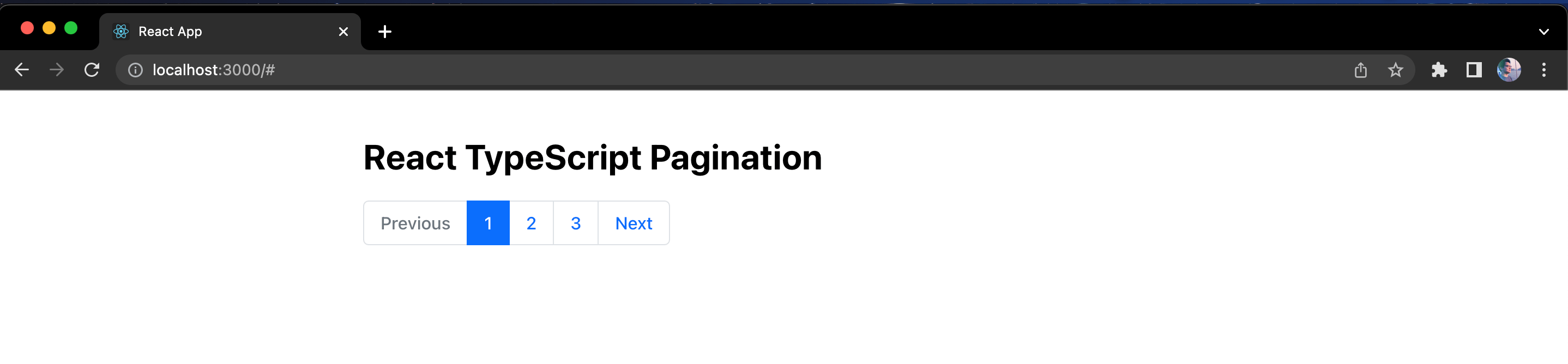
Try playing around with the buttons in the Pagination component to see how it changes the current page and set it as the active page.
Pagination logic
It's time to figure out the logic for the page numbers in the pagination. We need to create a function that would generate an array of page numbers that would be displayed in our Pagination component. The function would accept three arguments: the currentPage, the lastPage and the maxLength. The function would return an array of page numbers and the length of the array must not exceed the maxLength. For this solution, maxLength should be always be an odd number because it would be easier to calculate the page numbers before and after the currentPage. For example, if maxLength is 7, we can have 3 page numbers before the currentPage and 3 page numbers after the currentPage. To keep things simple and easy to understand, let's use 7 as our maxLength for all the examples.
For example, we have 1 as our currentPage and 5 as our lastPage. The function should return: [1, 2, 3, 4, 5]. The result array consists of the currentPage, the lastPage and the numbers in between them. The length of the result array is 5 which is less than 7 (the maximum of items our result array can have).
Another example, let's say we have 5 as our currentPage and 7 as our lastPage. The function should return [1, 2, 3, 4, 5, 6, 7]. The result array consists of the currentPage, the lastPage, the numbers in between them and the numbers before the currentPage down to the first page 1. We were able to include all the numbers before the currentPage down to the first page because the length of the result array is still 7 which is equal to maximum array length 7.
If I call the function in JavaScript where first argument is currentPage, second argument is lastPage and third argument is the maxLength, here's how it would look like along with their expected results:
getPaginationItems(1, 5, 7); // expected result: [1, 2, 3, 4, 5]
getPaginationItems(5, 7, 7); // expected result: [1, 2, 3, 4, 5, 6, 7]
This function should also be able to handle where lastPage is more than the maxLength, it should keep the items within the maxLength but it will replace some page number(s) as ellipsis ... where most applicable, here are some of the examples with their expected results:
getPaginationItems(1, 10, 7); // expected: [1, 2, 3, ..., 8, 9, 10]
getPaginationItems(9, 10, 7); // expected: [1, 2, 3, ..., 8, 9, 10]
getPaginationItems(5, 10, 7); // expected: [1, ..., 4, 5, 6, ..., 10]
getPaginationItems(6, 10, 7); // expected: [1, ..., 5, 6, 7, ..., 10]
getPaginationItems(3, 10, 7); // expected: [1, 2, 3, 4, ..., 9, 10]
getPaginationItems(4, 10, 7); // expected: [1, 2, 3, 4, 5, ..., 10]
getPaginationItems(7, 10, 7); // expected: [1, ..., 6, 7, 8, 9, 10]
getPaginationItems(8, 10, 7); // expected: [1, 2, ..., 7, 8, 9, 10]
You might be scratching your head right now, that's how I felt when I was thinking of how to solve this as well. Don't worry! To actually solve this, at least for my solution, we will have to break them up into a couple of cases and conditions which I think makes it easy to understand as well.
Nothing is particularly hard if you divide it into small jobs.
- Henry Ford
Let's first understand the examples and their expected results before we get to the solution part by observing them for a few seconds or minutes. After observing them, we can conclude the following:
- The first page which is
1, thecurrentPageand thelastPageare always part of the result array. - The length of the result array is equal to or less than the
maxLength. - Using
currentPage, we should be able to determine the numbers to fill in the result array.
Fun fact: I actually use this pagination function as a programming challenge for the software engineer interviews I conduct.
First let's create the pagination function in src/lib/pagination.ts:
export function getPaginationItems(
currentPage: number,
lastPage: number,
maxLength: number
) {
const res: Array<number> = [currentPage];
// TODO: populate result array
return res;
}
Now what should we do? Let's start with the simple ones first. In the first two examples, we have:
getPaginationItems(1, 5, 7); // expected result: [1, 2, 3, 4, 5]
getPaginationItems(5, 7, 7); // expected result: [1, 2, 3, 4, 5, 6, 7]
Here, we actually don't need the currentPage to generate the expected result array. As long as the lastPage is less than or equal to the maxLength. We can just iterate from 1 up to the lastPage.
Let's update our function in src/lib/pagination.ts to add the loop iteration:
export function getPaginationItems(
...
) {
const res: Array<number> = [];
// handle lastPage less than or equal to maxLength
if (lastPage <= maxLength) {
for (let i = 1; i <= lastPage; i++) {
res.push(i);
}
}
return res;
}
If we run this function with the arguments from the first two examples, we will get our expected result array:
getPaginationItems(1, 5, 7); // [1, 2, 3, 4, 5]
getPaginationItems(5, 7, 7); // [1, 2, 3, 4, 5, 6, 7]
Great! Now let's try to achieve the expected result array of the next set of examples:
getPaginationItems(1, 10, 7); // expected result: [1, 2, 3, ..., 8, 9, 10]
getPaginationItems(9, 10, 7); // expected result: [1, 2, 3, ..., 8, 9, 10]
This is considered to fall under the case where lastPage is more than maxLength and hence it will have an ellipsis ... in the result array.
If you notice, we have the ellipsis ... in the middle of the result array. If you analyze it further, the expected result would be the same if the currentPage is either 2 or 10.
With this, we can conclude that if either of the following conditions below are met, we can put the ellipsis ... in the middle of the result array:
- If we deduct the
currentPagewith1(first page) and the difference is less than2(e.g.2 - 1 = 1,1 - 1 = 0). - If we deduct the
lastPagewith thecurrentPageand the difference is less than2(e.g.10 - 9 = 1,10 - 10 = 0).
The value 2 in the conditions above should not be static because we want to get that value based on the maxLength. We need it to be dynamic. For example if our maxLength is 9, the expected result array where ellipsis ... is in the middle would now apply to 1, 2, 3, 8, 9 and 10, which means the required difference in the conditions above should be less than 3. How can we get this dynamic value?
So we have 7 as our maximum length for the result array, we are already certain that we always have the three numbers that would be part of the array: the first page (1), the current page (currentPage) and last page (lastPage). So we can deduct those three from the max length: 7 - 3 = 4. Now we're left with 4 numbers to fill in the result array, let's assign 4 to a variable called deductedMaxLength since we deducted the maxLength with the confirmed page numbers count (confirmedPagesCount). We can divide the deductedMaxLength by two, 4 / 2 = 2, since we need to fill both sides of the ellipsis: left and right. This is how we get 2 which is the dynamic variable of the conditions mentioned above. Let's name this dynamic value as sideLength which hopefully explains that it is the length needed on both sides of the array. Now we can use it to determine when to handle the case where ellipsis ... should be in the middle of the result array:
export function getPaginationItems(
...
) {
const res: Array<number> = [];
// handle lastPage less than or equal to maxLength
if (lastPage <= maxLength) {
...
}
// handle ellipsis logics
else {
const firstPage = 1;
const confirmedPagesCount = 3;
const deductedMaxLength = maxLength - confirmedPagesCount;
const sideLength = deductedMaxLength / 2;
// handle ellipsis in the middle
if (currentPage - firstPage < sideLength || lastPage - currentPage < sideLength) {
// TODO: populate result array
}
}
return res;
}
Now let's fill the result array with the numbers on the left side of the ellipsis .... That is to iterate from the first page up to the sideLength plus 1 (since it includes the firstPage):
export function getPaginationItems(
...
) {
...
if (lastPage <= maxLength) {
...
}
...
else {
...
// handle ellipsis in the middle
if (currentPage - firstPage < sideLength || lastPage - currentPage < sideLength) {
for (let j = 1; j <= sideLength + firstPage; j++) {
res.push(j);
}
}
}
...
}
To get a better understanding of the state of our function with each changes we do, I'm going to display to you what the function currently returns for the result array and beside it will be the expected array to compare:
getPaginationItems(1, 10, 7); // current: [1, 2, 3] | expected: [1, 2, 3, ..., 8, 9, 10]
getPaginationItems(9, 10, 7); // current: [1, 2, 3] | expected: [1, 2, 3, ..., 8, 9, 10]
Now we can simply push the ellipsis ... in the result array but instead of pushing the triple dot string ..., I'm just gonna push NaN since we have defined the type of the result array res to be Array<number>:
export function getPaginationItems(
...
) {
const res: Array<number> = [];
if (lastPage <= maxLength) {
...
} else {
...
if (currentPage - 1 <= sideLength || lastPage - currentPage <= sideLength) {
for (let j = 1; j <= sideLength + firstPage; j++) {
res.push(j);
}
res.push(NaN);
}
}
return res;
You can actually change the type of the result array to Array<number | string> which we call a union type in TypeScript and then push the ellipsis ... string in the result array. But I just felt that keeping it as just Array<number> and pushing NaN as the ellipsis would be simpler especially when handling the "Previous" and "Next" buttons where we add or subtract the currentPage to get their page numbers. Then we can just do a logic in the JSX to display ellipsis ... if the item in the result array is NaN using the isNaN() check.
To complete the result array for this case, let's fill the result array with the numbers on the right side of the ellipsis ... by iterating from lastPage minus sideLength up to the lastPage:
export function getPaginationItems(
...
) {
...
if (lastPage <= maxLength) {
...
}
...
else {
...
if (currentPage - 1 <= sideLength || lastPage - currentPage <= sideLength) {
...
res.push(NaN);
for (let k = lastPage - sideLength; k <= lastPage; k++) {
res.push(k);
}
}
}
return res;
With the updated function, we now get the expected result array:
getPaginationItems(1, 10, 7); // [1, 2, 3, NaN, 8, 9, 10]
getPaginationItems(9, 10, 7); // [1, 2, 3, NaN, 8, 9, 10]
Awesome! Just think of NaN as the ellipsis here and this is exactly what we expect.
Let's proceed to figure out how to achieve the expected result array from the next set of examples:
getPaginationItems(5, 10, 7); // expected: [1, ..., 4, 5, 6, ..., 10]
getPaginationItems(6, 10, 7); // expected: [1, ..., 5, 6, 7, ..., 10]
This is also considered to fall under the case where lastPage is more than maxLength and hence it will have an ellipsis ... in the result array.
Let's first determine in what case the result array will contain two ellipses .... Try to think about it for a moment and look at the examples again.
Now see if your thoughts are the same as mine. It occurs if both of the conditions below are met:
- The difference between the
currentPageand the first page is4and above (e.g.5 - 1 = 4,6 - 1 = 5). - The difference between the
lastPageand thecurrentPageis4and above (e.g.10 - 5 = 5,10 - 6 = 4).
The same case as the earlier case, the value 4 here should be dynamic and should depend on the maxLength. This value should look familiar to you, that's because we already have this dynamic value earlier in the code. That would be the deductedMaxLength. Let's use that and update the code with the following:
export function getPaginationItems(
...
) {
...
// handle ellipsis logics
else {
const firstPage = 1;
const confirmedPagesCount = 3;
const deductedMaxLength = maxLength - confirmedPagesCount;
const sideLength = deductedMaxLength / 2;
// handle ellipsis in the middle
if (
currentPage - firstPage < sideLength ||
lastPage - currentPage < sideLength
) {
...
}
// handle two ellipsis
else if (
currentPage - firstPage >= deductedMaxLength &&
lastPage - currentPage >= deductedMaxLength
) {
// TODO: populate result array
}
}
...
}
Alright, now that we know the condition for the case where we have two ellipses, we can now proceed to fill in the result array with the page numbers. Let's start with a couple of observations below:
- The
currentPageis always in the middle of the result array. - The numbers surrounding the
currentPagedepend on themaxLength. The number needed on each side should be dynamic. If7is themaxLength, there's only one number on each side of thecurrentPage. If9is themaxLength, there should be two numbers on each side of thecurrentPage. - The ellipsis
...is always beside both the first page and thelastPage.
Let's start with the easy change first. We just need to push the first page and NaN in the result array:
export function getPaginationItems(
...
) {
...
else {
...
// handle two ellipsis
else if (
currentPage - firstPage >= deductedMaxLength &&
lastPage - currentPage >= deductedMaxLength
) {
res.push(1);
res.push(NaN);
}
}
...
}
If we run this function now, we will get the following and we can compare against the expected result array:
getPaginationItems(5, 10, 7); // current: [1, NaN] | expected: [1, NaN, 4, 5, 6, NaN, 10]
getPaginationItems(6, 10, 7); // current: [1, NaN] | expected: [1, NaN, 5, 6, 7, NaN, 10]
Now let's think of how to generate the numbers around the currentPage. If you remember in one of the observations, if maxLength is 7, we need one number on each side. We can make use of another existing dynamic value which is the sideLength. The value of sideLength is 2 which is the length needed in each side, since we already know that there is an ellipsis or NaN on each side of the result array, we can just have to deduct the sideLength by 1: 2 - 1 = 1. Now we get 1 which means we need to generate one number on each side of the currentPage. We can now do the iteration for the numbers around the currentPage or what we may call the numbers in the middle of the result array. After the iteration, we can just push the remaining items of the result array which are NaN and the lastPage, here's the code for that:
export function getPaginationItems(
...
) {
...
else {
...
// handle two ellipsis
else if (
currentPage - firstPage >= deductedMaxLength &&
lastPage - currentPage >= deductedMaxLength
) {
const deductedSideLength = sideLength - 1;
res.push(1);
res.push(NaN);
for (
let l = currentPage - deductedSideLength;
l <= currentPage + deductedSideLength;
l++
) {
res.push(l);
}
res.push(NaN);
res.push(lastPage);
}
}
...
}
By running the updated function, we are now able to get the expected result array for this set of examples:
getPaginationItems(5, 10, 7); // [1, NaN, 4, 5, 6, NaN, 10]
getPaginationItems(6, 10, 7); // [1, NaN, 5, 6, 7, NaN, 10]
We're almost done with the pagination logic. The last thing we need to handle is when the ellipsis ... is not in the middle of the result array. Let me show again the set of examples from earlier:
getPaginationItems(3, 10, 7); // expected: [1, 2, 3, 4, ..., 9, 10]
getPaginationItems(4, 10, 7); // expected: [1, 2, 3, 4, 5, ..., 10]
getPaginationItems(7, 10, 7); // expected: [1, ..., 6, 7, 8, 9, 10]
getPaginationItems(8, 10, 7); // expected: [1, 2, ..., 7, 8, 9, 10]
A couple of observations here:
- The ellipsis
...could either be near the first page or near the last page. We can say the same thing for thecurrentPage. - There are more numbers surrounding the
currentPagewhich means less numbers on the other side of theellipsis. - The
currentPageis surrounded by at least one number on both sides (left and right).
With the observations above we can split the logic of generating the result array into two cases: First case is when the currentPage is near the first page, we iterate from first page 1 up to the currentPage plus 1, we added 1 because from one of the observations we need at least one number on each side of the currentPage. Second case is when the currentPage is near the lastPage, we iterate from the lastPage down to the currentPage minus 1. How do we know if the currentPage is near the first page or the lastPage? We can simply deduct currentPage with the first page and deduct lastPage with the currentPage, compare the difference of both, and whoever has the lesser difference is near to the currentPage.
Here's how that will look like in the code:
export function getPaginationItems(
...
) {
...
else {
...
// handle two ellipsis
else if (
...
) {
...
}
// handle ellipsis not in the middle
else {
const isNearFirstPage = currentPage - firstPage < lastPage - currentPage;
if (isNearFirstPage) {
for (let m = 1; m <= currentPage + 1; m++) {
res.push(m);
}
res.push(NaN);
} else {
for (let o = lastPage; o >= currentPage - 1; o--) {
res.unshift(o);
}
res.unshift(NaN);
}
}
}
...
}
By the way, if you don't know what Array.unshift() does here, it is the opposite of Array.push(), it adds one or more elements to the beginning of an array. Although, I think I can achieve the same thing for when the currentPage is near the lastPage by just using push instead of unshift by deducting the initial value instead, I think what I've done is more easy to understand. If the currentPage is near the lastPage, we basically iterate backwards starting from the lastPage down to the currentPage minus 1 to generate the expected result.
If we run this function now, this is what we currently get:
getPaginationItems(3, 10, 7); // current: [1, 2, 3, 4, NaN] | expected: [1, 2, 3, 4, NaN, 9, 10]
getPaginationItems(4, 10, 7); // current: [1, 2, 3, 4, 5, NaN] | expected: [1, 2, 3, 4, 5, NaN, 10]
getPaginationItems(7, 10, 7); // current: [NaN, 6, 7, 8, 9, 10] | expected: [1, NaN, 6, 7, 8, 9, 10]
getPaginationItems(8, 10, 7); // current: [NaN, 7, 8, 9, 10] | expected: [1, 2, NaN, 7, 8, 9, 10]
Now we just need to fill the remaining numbers into the result array. The key word here is the "remaining length". How do we get that? By subtracting maxLength in each push or unshift and track that in a variable called remainingLength:
export function getPaginationItems(
...
) {
...
else {
...
// handle ellipsis not in the middle
else {
const isNearFirstPage = currentPage - firstPage < lastPage - currentPage;
let remainingLength = maxLength;
if (isNearFirstPage) {
for (let m = 1; m <= currentPage + 1; m++) {
res.push(m);
remainingLength -= 1;
}
res.push(NaN);
remainingLength -= 1;
} else {
for (let o = lastPage; o >= currentPage - 1; o--) {
res.unshift(o);
remainingLength -= 1;
}
res.unshift(NaN);
remainingLength -= 1;
}
}
}
...
}
Then using the remainingLength, we know how much to iterate on the other side of the ellipsis. If the currentPage is near the first page, after pushing the numbers and NaN, we can deduct the lastPage with the remainingLength and the difference is where we start iterating up to the lastPage. If the currentPage is near the lastPage, after pushing the numbers and NaN, we start iterating from the remainingLength down to the first page:
export function getPaginationItems(
...
) {
...
else {
...
else {
...
if (isNearFirstPage) {
...
res.push(NaN);
remainingLength -= 1;
for (let n = lastPage - (remainingLength - 1); n <= lastPage; n++) {
res.push(n);
}
} else {
...
res.unshift(NaN);
remainingLength -= 1;
for (let p = remainingLength; p >= 1; p--) {
res.unshift(p);
}
}
}
}
...
}
Once you save the changes and run the function, we now get the expected result array:
getPaginationItems(3, 10, 7); // [1, 2, 3, 4, NaN, 9, 10]
getPaginationItems(4, 10, 7); // [1, 2, 3, 4, 5, NaN, 10]
getPaginationItems(7, 10, 7); // [1, NaN, 6, 7, 8, 9, 10]
getPaginationItems(8, 10, 7); // [1, 2, NaN, 7, 8, 9, 10]
Very nice! We're finally done with the pagination function.
We all know what to do now. Let's go ahead and update the Pagination component in src/components/Pagination.tsx to use the getPaginationItems function:
import { getPaginationItems } from '../lib/pagination';
...
export default function Pagination({
...
}: Props) {
const pageNums = getPaginationItems(currentPage, lastPage, maxLength);
return (
<nav className="pagination" aria-label="Pagination">
...
{pageNums.map((pageNum, idx) => (
<PageLink
...
>
{!isNaN(pageNum) ? pageNum : '...'}
</PageLink>
))}
...
</nav>
);
}
Let's also make our application more interesting by updating the lastPage to 20 in the App component in src/App.tsx so that it can display more page numbers in the Pagination component:
...
export default function App() {
const [currentPage, setCurrentPage] = useState(1);
const lastPage = 20;
return (
...
);
}
Save those changes and let's test it out!
Here's a demo of the fully operational pagination component we've just built:
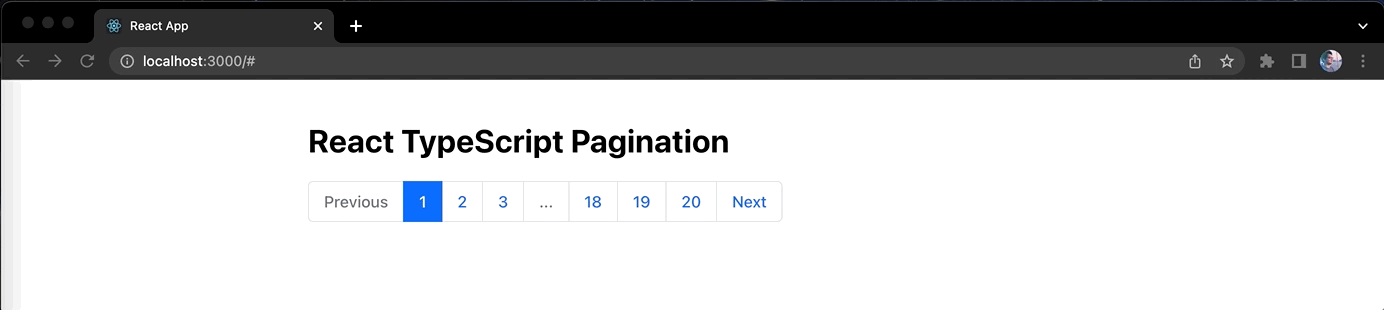
And there you have it! You can now proudly say that you have built your very own pagination component in React and TypeScript.
It's time to write some tests for the pagination component. Please proceed to the next part of this post.